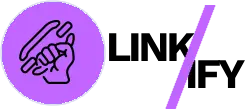Internal linking is a fundamental aspect of website architecture that impacts both user experience and SEO performance. However, many site owners struggle with implementing and maintaining an effective internal linking strategy. This guide will help you identify and resolve the most common internal linking problems with practical, actionable solutions.

Identifying Broken Internal Links
Broken internal links create frustrating dead ends for users and waste valuable link equity. According to a study by Ahrefs, the average website has dozens of broken internal links that accumulate over time as content changes or gets removed.
How to Find Broken Internal Links
There are several efficient methods to detect broken links:
- Use a dedicated crawler tool: Software like Screaming Frog can scan your entire site and generate a report of all 404 errors.
- Check Google Search Console: Navigate to the “Coverage” section to find indexed pages with errors, including those caused by broken internal links.
- WordPress plugins: If you use WordPress, plugins like Broken Link Checker can automatically detect and even fix broken links.
Quick Fixes for Broken Links
Once identified, here’s how to address these issues:
- Redirect broken URLs: Implement 301 redirects from the old URL to the most relevant existing page.
- Update link destinations: Find all pages linking to the broken URL and update them with the correct destination.
- Restore valuable content: If many pages link to a removed page, consider restoring it if the content still provides value.
Orphaned Content Issues
Orphaned content refers to pages without any internal links pointing to them. These pages are difficult for users to discover and may receive less attention from search engines.
How to Identify Orphaned Content
- Cross-reference your sitemap with internal linking data: Compare your XML sitemap with crawl data to find pages that exist but lack internal links.
- Use SEO tools: Platforms like SEMrush or Ahrefs can automatically flag orphaned content.
Solutions for Orphaned Content
- Create contextual links: Add relevant links from topically related pages.
- Update hub pages: Include links to orphaned content from category pages, resource guides, or other central content hubs.
- Consider consolidation: If orphaned content has little value on its own, consider merging it with more prominent pages.
Excessive Internal Linking
Too many internal links can dilute link value and create a confusing user experience. According to Moz, Google’s algorithms may devalue pages with an unnaturally high number of internal links.
Signs of Excessive Linking
- Low click-through rates on individual links
- User feedback about navigation confusion
- Cluttered content that prioritizes links over readability
How to Fix Over-Linking Issues
- Audit your most link-heavy pages: Identify pages with disproportionately high internal link counts.
- Prioritize relevance: Keep only the most contextually relevant internal links.
- Implement a logical link hierarchy: Ensure primary links (those most important to users) receive visual prominence.
- Consolidate navigational elements: Consider using dropdown menus or other space-saving navigation rather than listing every possible destination.
Poor Anchor Text Optimization
Vague or repetitive anchor text reduces the value of your internal links for both users and search engines.
Common Anchor Text Mistakes
- Generic phrases: Using “click here” or “read more” as anchor text
- Over-optimization: Using the exact same keyword-rich anchor text for every link to a page
- Length issues: Anchor text that’s too long or too short to be meaningful
Solutions for Better Anchor Text
- Use descriptive, natural phrases: Your anchor text should clearly indicate what users will find when they click.
- Vary anchor text naturally: According to Search Engine Journal, using varied but relevant anchor text helps search engines understand the linked page’s content without triggering over-optimization concerns.
- Balance keywords with context: Include relevant keywords where natural, but prioritize clarity and usefulness over keyword density.
Inconsistent Navigation Structure
Navigation inconsistencies create confusion and make it harder for users to build a mental map of your site.
Signs of Navigation Issues
- Different internal pages have different navigation options
- Secondary navigation appears and disappears unpredictably
- Mobile and desktop navigation show different options
How to Create Navigation Consistency
- Standardize primary navigation: Ensure core navigation elements remain consistent across all pages.
- Create navigation templates: Develop templates for different content types (blog posts, product pages, etc.) with consistent linking patterns.
- Consider breadcrumbs: Implement breadcrumb navigation to help users understand their location within your site structure.
Ignoring Internal Link Metrics
Many site owners implement internal linking without measuring its impact, missing opportunities for data-driven improvements.
Key Metrics to Monitor
- Click data: Which internal links get clicked most often?
- User flow: What paths do users take through your site?
- Page performance correlation: How does internal link position affect engagement metrics?
Tools for Measuring Internal Link Performance
- Google Analytics: Configure enhanced link attribution to gather detailed click data.
- Heat mapping tools: Services like Hotjar visualize where users click, showing which internal links attract attention.
- SEO platforms: Tools like Ahrefs and SEMrush provide internal link metrics and suggestions.
Poor Mobile Optimization of Internal Links
According to Statista, more than half of global web traffic comes from mobile devices, yet many sites still have internal linking issues specific to mobile interfaces.
Mobile-Specific Link Problems
- Touch targets too small: Links too close together make accurate tapping difficult
- Hidden navigation: Important links buried in collapsed mobile menus
- Horizontal scrolling required: Links positioned off-screen on mobile devices
Mobile Link Optimization Solutions
- Ensure adequate spacing: Make touchable elements at least 44×44 pixels with sufficient space between them.
- Prioritize important links: Ensure critical internal links remain visible without requiring menu expansion.
- Test on multiple devices: Verify that your internal linking structure works across various screen sizes.
Neglecting Deep Content Connections
Many sites link extensively within recent content but fail to connect with valuable older content, creating an unbalanced link structure.
Signs of Poor Deep Linking
- Older content receives steadily declining traffic
- New content rarely links to content more than a few months old
- High bounce rates on older content pages
Improving Deep Content Connections
- Conduct regular content audits: Identify older but still relevant content that deserves more internal linking attention.
- Create evergreen resource hubs: Develop comprehensive guides that link to both new and established content.
- Update older content: Refresh valuable older pieces with new information and links to recent related content.
By systematically addressing these common internal linking issues, you’ll create a more cohesive, user-friendly website structure that benefits both visitors and search engines. Remember that internal linking is not a set-it-and-forget-it task—regular audits and updates are essential for maintaining an effective internal linking strategy as your site grows and evolves.