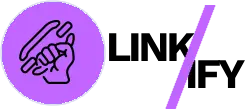Linkify Pro is a powerful WordPress plugin that enhances your site’s internal linking structure by automatically generating, managing, and analyzing various types of internal links. In this guide, we’ll explore the Custom Options section of Linkify Pro, showing you how to configure these settings to optimize your site’s navigation and SEO performance.
Getting Started with Custom Options
Before diving into the features, ensure Linkify Pro is installed and activated on your WordPress site. If you’re new to WordPress plugins, check out this detailed guide on how to install WordPress plugins.
After activation:
- Navigate to the Linkify menu in your WordPress admin dashboard
- Click on “Options” to access the custom configuration settings
- Review the available options and begin customizing the plugin to suit your needs
Key Features and How to Use Them
Post Types Support
Linkify Pro allows you to specify which post types should have internal linking features enabled.
How to Use:
- Open the Options page in the Linkify menu
- Locate the “Post Types Supported” dropdown menu
- Hold Ctrl, Shift, or Cmd to select multiple post types (e.g., posts, pages, custom post types)
- Save your settings to apply the changes
For more information about WordPress post types, read this guide on understanding WordPress post types.
Frontend Features Toggle
This core setting allows you to enable or disable all frontend link generation features in one place.
How to Use:
- Check the “Enable frontend features” box to activate all linking features
- Uncheck to temporarily disable all features without losing your settings
- Save changes after making your selection
Learn more about optimizing your site’s frontend in this WordPress frontend optimization guide.
Breadcrumbs Configuration
Breadcrumbs help users understand their location within your site’s hierarchy and improve SEO.
How to Use:
- Enable the “Breadcrumbs” option to activate this feature
- Customize appearance and behavior in the Design section
- Position breadcrumbs above or below content through the structure settings
For SEO benefits of breadcrumbs, check out this guide on breadcrumb navigation for SEO.
Table of Contents Settings
The TOC feature automatically generates a navigable index of your content headings.
How to Use:
- Check the “Table of Contents” option to enable this feature
- Select which heading tags to include (H1, H2, H3, etc.)
- Configure appearance and behavior in the Design section
Learn more about the benefits of a table of contents in this article on improving content accessibility.
Contextual Links Configuration
Contextual links automatically connect related content within your posts and pages.
How to Use:
- Enable the “Contextual Links” option
- Set the keywords threshold (minimum frequency for a keyword to be linked)
- Define keywords limit (maximum keywords considered for linking)
- Configure links per keyword (how many links to create for each keyword)
Discover more about internal linking strategies in this comprehensive guide to internal linking for SEO.
Related Content Options
This feature displays related articles to keep visitors engaged with your content.
How to Use:
- Enable the “Related Content” option
- Configure appearance and position in the Design section
- Set similarity threshold to determine how closely related content should be
Read more about the importance of related content in this article on reducing bounce rates.
Similarity Threshold
This advanced setting controls how similar content must be to be considered related.
How to Use:
- Set a value between 0.1 (less similar) and 1.0 (more similar)
- The default value of 0.25 works well for most sites
- Increase for tighter content relationships, decrease for more diverse suggestions
Exclude Posts
For situations where you don’t want automatic linking on specific content.
How to Use:
- Enter a comma-separated list of post IDs to exclude
- These posts will not have any automatic linking features applied
- Useful for landing pages, checkout pages, or specialized content
Compact Mode
Streamline the admin interface by moving Linkify access under the Tools menu.
How to Use:
- Select “Yes” to enable compact mode
- The Linkify menu will move from the main dashboard to the Tools submenu
- Useful for decluttering your admin dashboard
Advanced Configuration Tips
Optimizing for SEO
Linkify Pro can significantly improve your SEO through strategic internal linking:
- Keep breadcrumbs enabled for improved site structure signals to search engines
- Use contextual links to distribute link equity throughout your site
- Implement related content to increase page views and reduce bounce rates
Learn more about SEO best practices with this guide to WordPress SEO.
Performance Considerations
While Linkify Pro is optimized for performance, consider these tips for large sites:
- Use the exclude posts feature for high-traffic pages where performance is critical
- Adjust the similarity threshold to balance between relevance and processing time
- Regularly clear the plugin cache from the Dashboard page to remove stale data
For more on WordPress performance, check out this guide to WordPress speed optimization.
Integration with Other Plugins
Linkify Pro works well with many SEO and content management plugins:
- Compatible with popular SEO plugins like Yoast SEO and Rank Math
- Works alongside most page builders and theme frameworks
- Complements content analysis tools by providing actual linking implementation
Common Questions and Helpful Resources
Can I Manually Add Links While Using Automatic Linking?
Yes! Linkify Pro will not replace your manually added links. The plugin analyzes existing content to avoid duplicating links.
How Does the Similarity Algorithm Work?
The similarity algorithm analyzes content using natural language processing techniques to identify related topics and keywords. The similarity threshold controls how strict this matching should be.
Can I Use Linkify With Multilingual Sites?
Yes, Linkify Pro is compatible with multilingual sites and will generate appropriate links for content in each language.
Need more assistance? Visit the WordPress Support Forums for additional help.
Why Custom Options Matter
Properly configuring Linkify Pro’s custom options ensures your site gets the maximum benefit from internal linking:
Key Benefits:
- Improve SEO through strategic internal link placement
- Enhance user experience with intuitive navigation
- Increase page views and engagement metrics
- Save time through automated link management
Conclusion
The Custom Options section of Linkify Pro gives you powerful control over how internal linking works on your WordPress site. By taking the time to configure these settings properly, you’ll create a more connected, navigable website that both users and search engines will appreciate.
Ready to optimize your WordPress site’s internal linking? Configure your Linkify Pro custom options today and watch your site’s structure and performance improve! For more information, visit the Linkify Pro.