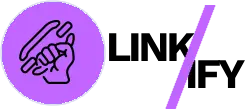Linkify Pro’s Dashboard Cache Management system ensures your internal linking features run efficiently while maintaining up-to-date content connections. This comprehensive guide explores the cache management tools available in the Linkify Dashboard, helping you understand how to monitor, maintain, and optimize your site’s internal linking cache for optimal performance.
Understanding Cache Management
The Dashboard Cache Management system is Linkify Pro’s control center for monitoring and maintaining the cached data that powers its internal linking features. Proper cache management keeps your site running smoothly while ensuring internal links remain relevant and accurate.
Accessing the Cache Management System
Before exploring the features, ensure Linkify Pro is properly installed and activated. If you’re new to WordPress caching, check out this introductory guide to WordPress caching concepts.
To access the Cache Management system:
- Navigate to the Linkify menu in your WordPress admin panel
- The Dashboard is the default landing page with cache statistics
- Review the cache statistics and management tools
- Use these tools to maintain optimal performance
Key Cache Features and How to Use Them
Cache Statistics Panel
The Cache Statistics panel provides a comprehensive overview of your internal linking cache status.
What You’ll See:
- Cached Posts: Total number of posts with cached data
- Cache Size: Total database size occupied by cached data
- TOC Caches: Number of Table of Contents structures cached
- Contextual Caches: Count of cached contextual link data
- Related Content Caches: Number of related content relationships stored
- Settings Caches: Count of cached plugin settings
- Last Cache Update: When the cache was last regenerated
How to Use This Data:
- Monitor cache growth over time
- Identify potential performance issues if the cache grows too large
- Ensure all expected content types are being cached
- Check the freshness of your cache
For more on website performance monitoring, read this guide to website performance metrics.
Cache Status Indicator
The dashboard features a real-time indicator showing whether the cache system is idle or actively processing.
How to Use:
- Green indicator with checkmark: Cache system is idle and ready
- Spinning indicator: Cache regeneration is in progress
- Time running indicator: Shows how long the current process has been running
This feature helps you understand if background processes are active before making additional changes.
Learn more about background processing in WordPress in this article on WordPress cron and background tasks.
Cache Regeneration Controls
These controls allow you to manage the cache regeneration process for your entire site.
How to Use:
- Regenerate ALL Cache: Click to rebuild all cached data across your site
- Clear ALL Cache: Remove all cached data to start fresh
- Use these controls when you’ve made significant content changes or when troubleshooting
Pro Tip: Cache regeneration runs in the background, allowing you to continue working while processing. The status indicator will show progress.
For insights on when to refresh caches, check out this guide to cache invalidation strategies.
Recently Cached Posts Table
This table displays information about the most recently cached posts, their cache status, and expiration times.
How to Use:
- Review which posts have cached data
- Check which cache types (TOC, Related Content, Contextual Links) are active for each post
- See when each cache was last updated and when it will expire
- Use the Refresh button to update individual post caches
Pro Tip: After making significant edits to a post, click its “Refresh” button to update its cache without regenerating everything.
Discover more about selective cache refreshing in this article on intelligent cache management.
Advanced Cache Management Features
Individual Post Cache Management
In addition to the dashboard controls, Linkify Pro allows you to manage caching at the individual post level.
How to Use:
- Edit any post in WordPress
- Locate the Linkify Pro meta box below the content editor
- If the post has cached data, you’ll see a “Regenerate Cache” button
- If no cache exists, you’ll see a “Generate Cache Now” button
- Click the appropriate button to refresh or create the cache for that specific post
This feature is particularly useful when working on individual content pieces without affecting your entire site.
Learn more about targeted optimization in this guide to content-specific performance tuning.
Cache Regeneration Scheduling
Linkify Pro intelligently manages cache regeneration in the background to minimize server impact.
How to Use:
- When regenerating the entire cache, the system processes posts in batches
- The dashboard shows the current progress and estimated completion time
- You can continue working in WordPress while regeneration runs
- For large sites, regeneration may take several minutes to complete
For background on optimization processes, read this article on background processing in WordPress.
Automatic Cache Generation
In addition to manual controls, Linkify Pro automatically manages its cache in several ways:
- New or updated posts trigger automatic cache generation when saved
- Scheduled weekly cleanup removes outdated cache entries
- Cache entries expire after a preset time to ensure freshness
This automatic system ensures your internal links stay relevant even without manual intervention.
Practical Implementation Strategies
Optimizing Cache for Performance
Balance cache freshness with server performance:
- For small to medium sites (under 500 posts), regenerate the full cache weekly
- For larger sites, rely more on automatic per-post updates and scheduled maintenance
- After major content reorganizations, perform a full cache regeneration
- Monitor cache size over time to identify unusual growth
For performance optimization guidance, check out this guide to WordPress database optimization.
Troubleshooting With Cache Management
When issues arise, cache management tools can help diagnose and fix problems:
- If internal links seem outdated or incorrect, try clearing and regenerating the cache
- For issues with specific posts, use the individual post cache refresh option
- If performance slows, check the cache size and consider a cleanup
- Monitor the “Last Cache Update” time to ensure background processes are completing
Learn more about troubleshooting techniques in this guide to WordPress troubleshooting methods.
Pre-Publishing Cache Warmup
Prepare content for optimal performance before promoting it:
- Publish new content as usual
- Use the individual post cache generation to prepare all linking data
- Verify the cache status in the Recently Cached Posts table
- Now promote your content knowing all internal links are ready
For content launch strategies, read this article on content publishing best practices.
Common Questions and Helpful Resources
How Often Should I Regenerate My Cache?
For most sites, the automatic caching system is sufficient. Consider full regeneration after major content changes or if you notice linking inconsistencies.
Does Cache Size Affect Site Performance?
While the cache is designed to improve performance, extremely large caches (typically on sites with thousands of posts) may slightly impact database efficiency. Regular scheduled cleanup helps mitigate this.
What Happens If I Clear All Cache?
Clearing the cache removes all stored linking data. Your site will continue to function, but internal links will be regenerated on-demand, which may temporarily slow page loads until the cache rebuilds.
Need more assistance? Visit the WordPress Support Forums for additional help.
Why Cache Management Matters
Proper cache management delivers significant benefits to your WordPress site:
Key Benefits:
- Faster page load times for visitors
- Reduced server resource usage
- Up-to-date internal linking relationships
- Better overall user experience
- Improved content discovery through fresh internal links
Conclusion
Linkify Pro’s Dashboard Cache Management system gives you the tools to maintain an optimal balance between performance and content freshness. By understanding and utilizing these features, you can ensure your internal linking system runs efficiently while keeping your content connections relevant and accurate.
Ready to optimize your WordPress site’s internal linking performance? Start exploring the Linkify Pro Dashboard Cache Management tools today and experience the benefits of a well-maintained system! For more information, visit the Linkify Pro.