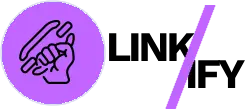Linkify Pro enhances your WordPress site with powerful internal linking capabilities, and its Dynamic Content Shortcode and Sidebar Widget features provide flexible ways to display related content throughout your site. This guide will walk you through using these features to improve user engagement and strengthen your site’s content connections.
Understanding Dynamic Content Shortcodes
Linkify Pro’s shortcodes allow you to place auto-generated related content anywhere in your posts, pages, or custom post types. This flexibility gives you precise control over where and how related content appears.
Getting Started with Shortcodes
Before using the shortcodes, ensure Linkify Pro is properly installed and activated. If you’re new to WordPress shortcodes, check out this comprehensive guide to WordPress shortcodes.
After activation:
- Navigate to any post or page in the WordPress editor
- Position your cursor where you want the related content to appear
- Insert the appropriate Linkify shortcode
- Configure the shortcode parameters to customize the display
Key Shortcodes and How to Use Them
Basic Related Content Shortcode
The most commonly used shortcode displays related content based on similarity to the current post.
How to Use:
[linkify_related_content]
This basic implementation uses your default settings from the Design section. To customize the display, add parameters:
[linkify_related_content layout="grid" count="4" title="You May Also Like"]
Learn more about effective content presentation in this guide to content design best practices.
Customizing the Shortcode Display
Linkify Pro offers several parameters to tailor the related content display:
- layout: Choose between “grid”, “list”, “card”, “compact”, or “featured”
- count: Specify how many related posts to display
- title: Set a custom heading for the related content section
Example with All Parameters:
[linkify_related_content layout="card" count="3" title="Recommended Reading"]
For more on content personalization, read this article on dynamic content strategies.
Advanced Shortcode Usage
For developers and advanced users, additional parameters provide even more control:
Filtering by Category:
[linkify_related_content category="technology"]
Excluding Specific Posts:
[linkify_related_content exclude="123,456,789"]
Customizing the Order:
[linkify_related_content orderby="date" order="DESC"]
Discover more about WordPress content organization in this guide to taxonomies and post relationships.
Sidebar Widget Integration
Linkify Pro’s sidebar widget feature allows you to display related content in any widget-ready area of your WordPress theme.
Adding the Widget to Your Sidebar
- Navigate to Appearance > Widgets in your WordPress dashboard
- Find the “Linkify Related Content” widget
- Drag it to your desired widget area (sidebar, footer, etc.)
- Configure the widget settings
- Click Save
For more on effective sidebar design, check out this guide to optimizing WordPress sidebars.
Widget Configuration Options
The Linkify Related Content widget offers several customization options:
- Title: Set a custom heading for the widget
- Layout: Choose the display style (compact, list, grid, or card)
- Number of items: Select how many related posts to display
Pro Tip: The “Compact” layout works particularly well in sidebars with limited space, while “Grid” or “Card” layouts create more visual impact in wider widget areas.
Learn about widget best practices in this article on WordPress widget optimization.
Practical Implementation Strategies
Strategic Content Placement
Consider these strategies for placing related content effectively:
- Mid-content shortcodes: Insert related content halfway through long articles to reduce bounce rates
- End-of-post recommendations: Add the shortcode at the end of posts to guide readers to their next destination
- Sidebar persistence: Use the widget to ensure related content stays visible as users scroll
For content strategy insights, read this guide to content silos and website architecture.
Creating Content Flows
Guide users through topic clusters with strategic shortcode placement:
- Create cornerstone content on main topics
- Use shortcodes in supporting content to link back to cornerstone pieces
- Implement sidebar widgets to highlight the most important content across your site
Learn more about content clustering in this guide to topic clusters and SEO.
Optimizing for Conversions
Combine Linkify Pro with conversion goals:
- Place the shortcode before important call-to-action elements
- Use the widget to display content related to your conversion funnel
- Create custom related content sections for landing pages
For conversion optimization strategies, check out this article on content-driven conversions.
Advanced Widget and Shortcode Techniques
Combining with Custom CSS
Enhance the appearance of your related content with custom CSS:
- Add a custom CSS class parameter to your shortcode:
[linkify_related_content class="featured-resources"] - Style this class in your theme’s CSS or using a custom CSS plugin
Learn more about WordPress customization in this guide to child themes and custom CSS.
Integration with Page Builders
Linkify Pro works seamlessly with popular page builders:
- Elementor: Insert the shortcode using the Shortcode element
- Beaver Builder: Use the HTML module to add the shortcode
- Divi: Utilize the Code module to implement the shortcode
For page builder tips, check out this comparison of WordPress page builders.
Dynamic Templates with Shortcodes
Create reusable templates that include Linkify shortcodes:
- Design a standard post template with strategically placed shortcodes
- Save it as a reusable block or template in your page builder
- Apply it consistently across your content
Learn about template systems in this guide to WordPress template hierarchies.
Common Questions and Helpful Resources
Can I Display Related Content from Specific Categories Only?
Yes! Use the category parameter in your shortcode:
[linkify_related_content category="news,updates"]
Is It Possible to Have Different Layouts in Different Areas?
Absolutely. You can use different layout parameters for each shortcode instance or widget placement.
Can I Control Which Posts Are Excluded from Related Content?
Yes, use the exclude parameter with comma-separated post IDs:
[linkify_related_content exclude="101,202,303"]
Need more assistance? Visit the WordPress Support Forums for additional help.
Why These Features Matter
The Dynamic Content Shortcode and Sidebar Widget integration features provide significant advantages:
Key Benefits:
- Flexibility to place related content exactly where it’s most effective
- Ability to customize the display for different sections of your site
- Opportunity to guide user journeys through your content
- Enhanced site cohesion through strategic internal linking
Conclusion
Linkify Pro’s Dynamic Content Shortcode and Sidebar Widget integration features give you powerful tools to enhance your WordPress site’s content connections. By implementing these features strategically, you can create more engaging user experiences, improve navigation, and strengthen your site’s internal linking structure.
Ready to take your WordPress site’s content relationships to the next level? Start implementing Linkify Pro’s shortcodes and widgets today and watch your user engagement metrics improve! For more information, visit the Linkify Pro.